Notifications
Email Notifications
Configure email notifications to stay informed about DNS changes.
Getting Started
Email notifications are enabled by default for your account's primary email address. You can add additional email addresses and customize notification settings for each address.
Adding Email Recipients
-
Navigate to notification settings
Go to Settings > Notifications > Add configuration in your DNS Check dashboard.

-
Select Notification channel
For "Channel" select "Mail"
-
Add new email address
For "Email" add your desired recipient.
Configuring Email Preferences
For each notification channel, you can configure:
-
Notification types
- DNS record changes
- Provider verification status
- Domain expiration warnings
- SSL certificate alerts
- System updates
-
Notification frequency
Coming soon
- Instant notifications (default)
- Hourly digest
- Daily summary
- Weekly report
-
Domain filters
Coming soon
Choose which domains trigger notifications for each email address.
Pro Tip
Use different email addresses for different purposes. For example, use a dedicated address for critical changes and another for daily summaries.
Email Format
DNS Check sends beautiful, informative emails that include:
- Clear subject lines indicating the type of change
- Detailed change information in the email body
- Before and after comparison for DNS changes
- Direct links to view changes in the dashboard
- Action buttons for quick verification
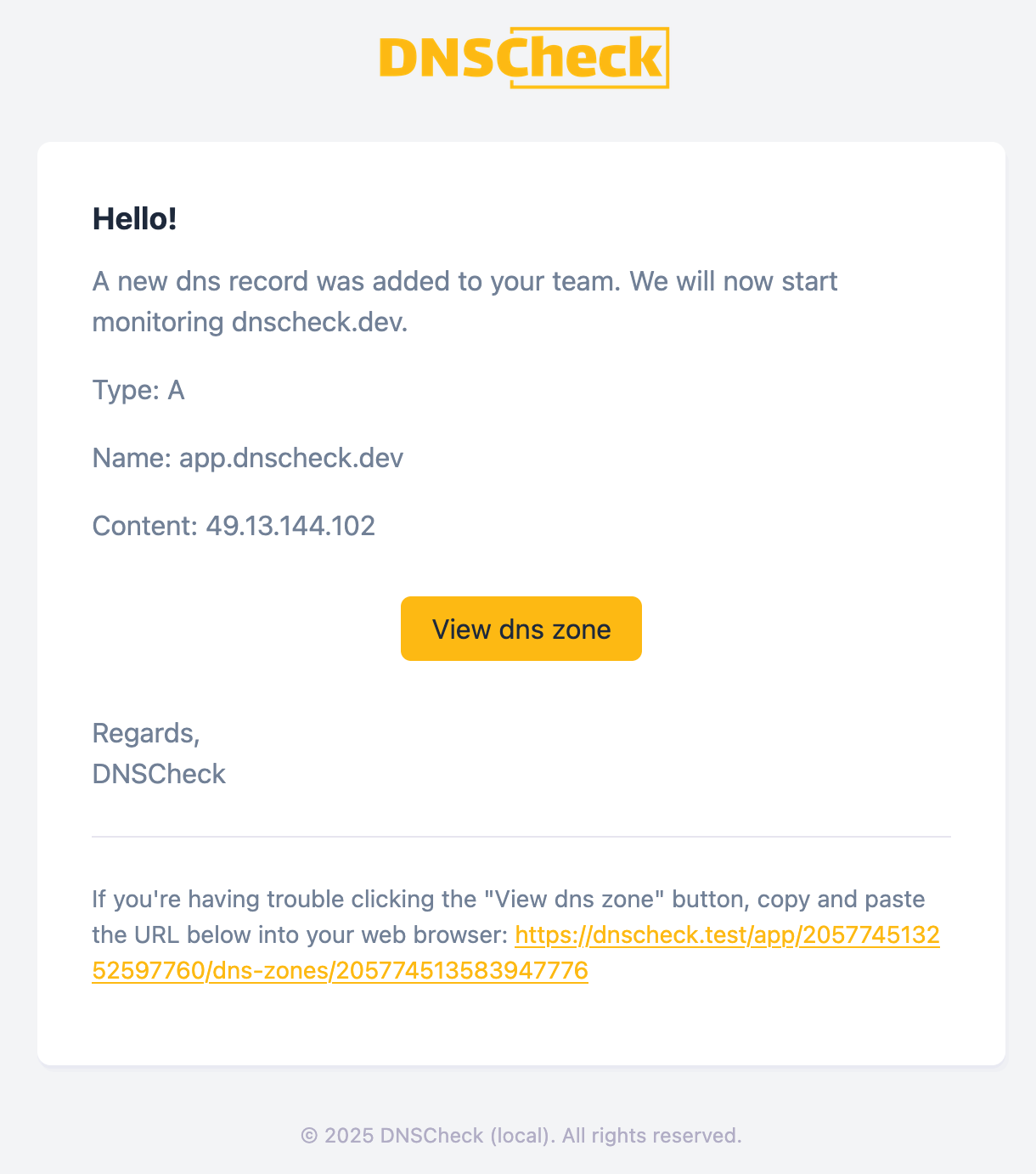
Troubleshooting
Common Issues
-
Not receiving emails
Check your spam folder and ensure the email address is verified. Add notifications@dnscheck.dev to your safe senders list.
-
Too many notifications
Adjust your notification frequency or use domain filters to reduce the number of emails.
-
Missing notifications for specific domains
Check your domain filters and ensure you have the correct permissions for those domains.
Need help?
Our support team is here to help you get set up. Contact us if you have any questions.